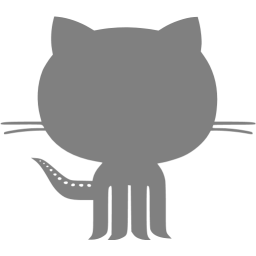Multicolor prints on a single extruder

The Bamboo labs X1 Carbon is an incredibly popular 3D printer. With its fast printing speeds, and its near flawless MMU (Multi-Material Unit), its an easy choice for those wanting a no hassle machine. Its closed source nature however, makes me leery to trust it over my Prusa MK4S. While the X1 is a faster printer, its ability to print with multiple material is not unique.
Prusa does have an MMU add-on, but the two people I know who owned one both claimed it was hot garbage that was prone to failure. I figured there had to be a simple way to get Prusa Silcer to allow one to print with multi-material but instead of using an automation switching solution, allow the user to manually change the filament. Unfortunately, I found none (only rumors of a “virtual extruder” setting that I could not find).
How to print with Multiple Materials on a single extruder
Turn on “Expert Mode” in Prusa Slicer settings.
Lie to your slicer
Tell Prusa Slicer that you have more than one extruder. This is under Printer->General. Ensure Single Extruder Multi Material is unchecked
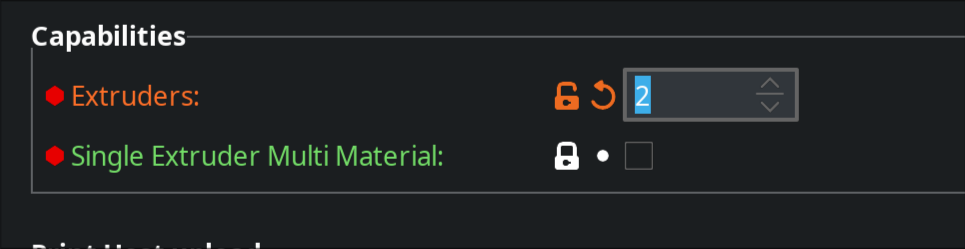 Also make sure you edit extruder color under preview, otherwise you wont see your changes in the slicer preview.
Also make sure you edit extruder color under preview, otherwise you wont see your changes in the slicer preview.
Disable The Wipe Tower
Its critical that you disable the wipe tower (Print Settings->Multiple Extruders). If you leave this setting on, the printer may extrude too much plastic, causing the print head to slam into said tower and cause layer shifts.
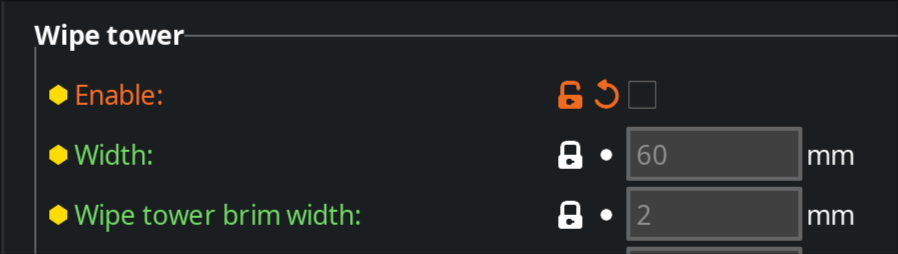
Add logo to print in other color
In the slicer, right click on your object and select Add Part-> SVG

Size as you wish and select the Modifier option (if you want the logo flush).
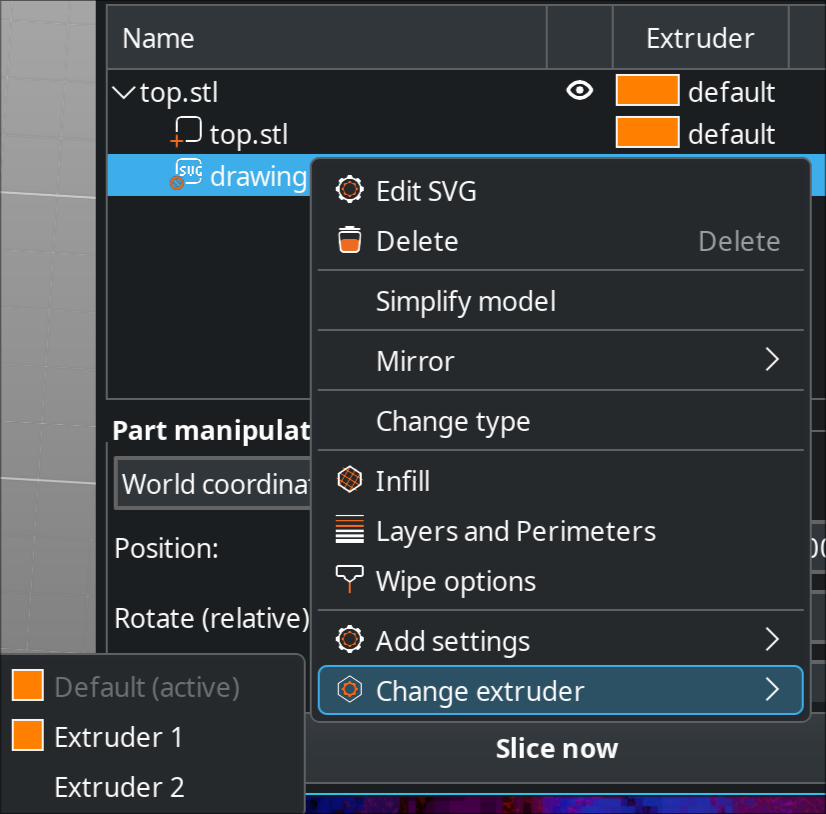 In the right pane, right click on the logo entry, and select your “second” extruder.
In the right pane, right click on the logo entry, and select your “second” extruder.
Disable binary gcode (Prusa printers only)
If you use a Prusa printer, disable bgcode. Printers->General->Firmware. Uncheck supports binary gcode.
Gcode hacking
Export the gcode, then open the gcode file in your favorite text editor. Search for the string “Filament-specific.” Beneath every instance of Filament-specific, there will be a T1 or a T0 command.
M204 P3000
M486 S-1
; Filament-specific end gcode
T1
M572 S0.036 ; Filament gcode
T1 (and T0) are commands telling the printer to switch to another extruder, but since we don’t have more, we need to edit the line. Change T1 (or T0) to M600. M600 tells the printer to initiate a manual filament change.
M204 P3000
M486 S-1
; Filament-specific end gcode
M600
M572 S0.036 ; Filament gcode
Upload the gcode file to your printer. You will have to be there to change the filament out when the M600 instructions are hit, but if you only have it set for one or two layers it shouldn’t take much of your time. Happy printing!
Update
I have in fact purchased an MMU3. While the above method works for top and bottom layer switches, its a PITA and the MMU has taken the pain out.